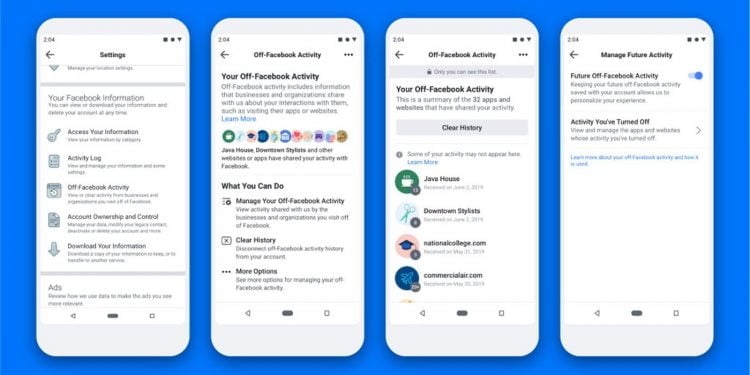Contents
How to Clear Facebook History

When you delete your Facebook history, you’re getting rid of the information that the social networking site collects about you. Off-Facebook activity is data that businesses and websites share with Facebook. You can also clear your search history at a glance. But how do you clear your search history? In this article, we’ll cover the basics. Hopefully, you’ll find our guide useful. Read on to learn more about how to clear Facebook history.
Off-Facebook activity is data that businesses and websites share with Facebook
When you are on Facebook, you may be wondering: “How do I clear off-Facebook activity?” This tool has been around since the beginning of 2019 and lets you control which data your account shares with other apps and sites. It also lets you see which sites have sent information about your interactions to Facebook, and what activities they store. Read also : How to Delete Pictures on Facebook. To delete past activity, you must first connect to the account with the same email address and password you used to sign up.
To delete off-Facebook activity on Facebook, you can access this page by logging into your account. Navigate to “Your Facebook Information” and click on “Off-Facebook Activity.” Then, click on “Manage Future Activity” and select “Clear History.”
You can delete individual search queries
If you’d like to delete individual search queries on Facebook history, you must first log in to your account. Once you’ve done that, click the drop-down menu that says “Activity Log.” The Activity Log will display a list of your comments and searches, organized by date and time. Read also : How Can I Hide My Friend List on Facebook 2022?. Once you’ve selected the search item you want to delete, click the block icon. You’ll then be prompted with a confirmation box. Click “Remove Search” to complete the removal process.
You can also delete individual search queries on Facebook history if you want to hand off your device to another person. The process is easy. All you need is an iPhone or Android or a PC. Open the Facebook app and tap the “search” icon in the top right corner. From here, you can choose to delete individual searches or the entire history. Be sure to agree to the terms first to delete them. Then, confirm the process to delete individual searches or all searches.
You can delete your entire search history
You can delete your entire search history on Facebook if you’d like to. If you’re concerned about privacy, you can easily clear it. Facebook stores all searches you do on the site, and even offers an option to delete individual items. This may interest you : How Many Users Does Facebook Have in Brazil?. You can see your search history by date, as well as since you started using Facebook. By deleting individual items, you’ll have less information that Facebook will display.
Delete your search history from Facebook by going to the Activity Log page. Click on the three-dot menu next to your profile photo. Click on Search History. Click on the option next to the search term. Confirm that you want to delete it. You won’t be able to recover deleted searches. However, you can clear all your search history in bulk. You will need to confirm the deletion before Facebook will delete them.
You can delete your entire search history at once
If you haven’t cleared your search history on Facebook yet, you may want to do so. Doing so is convenient, and it will prevent related results from appearing in your News Feed. Just be sure to confirm your deletion before deleting your search history. However, you should know that deleting your search history on Facebook will not completely delete it. It will simply remove the link between your searches and you.
To clear your search history, open your activity log in the Facebook application. Click on Logged Actions and then Activity Log. Scroll down to Search and click on the block icon next to each one. Then, click on the “Delete Search” button. This will permanently delete the search history. You can also choose to delete individual searches. You can clear all searches by selecting the “Clear” button.
You can delete individual search queries at once
There’s a convenient way to clear the history of individual search queries on Facebook. Instead of clearing the history for all search queries individually, you can choose to delete each one separately. Once you have chosen to delete individual search queries, you cannot recover them. Moreover, you can’t recover these searches once you delete them from the Facebook activity log. To delete individual search queries, you’ll need to visit the Facebook profile page and click the button called “Activity Log” located at the top-right corner. Click it and you’ll see a list of other choices.
To view the history of individual search queries, first sign in to the Facebook website. Go to the “View Activity Log” section of the website. From the drop-down menu, select “Search.” Scroll down to find the search item you want to delete. Click the “block” icon next to it. A confirmation window will appear; click the “Delete” button to complete the deletion process. Once you’ve confirmed that you want to remove an individual search query, click “Delete” to permanently delete the search.