Contents
When it comes to video content, Facebook has been clear: The social media giant wants businesses to focus on creating content that’s original and engaging, and has a longer view time. They want to limit what they call repurposed content with little to no added value.
A type of video that checks all these boxes is live streaming. It gives businesses a chance to create incredible moments for their audience and interact with them at the same time. There is no fancy camera or crew, and it’s just you, with your phone or computer.
For instance, let’s say you’re a chef and you own a restaurant. A way to use Facebook Live stream is to do a demo of your favorite meal. If you run a store and you’ve got a new product or service launching, how about you reveal it with a special announcement?
Facebook Live is free and there are so many ways you can use it to create a special connection with your audience. The trick is coming up with Facebook Live ideas that are right for you and your business, and we’ve got all the inspiration you need right here.
Why Use Facebook Live For Business
The facts:
1. According to Vimeo, the daily watch time for Facebook Live videos quadrupled in the last year.
2. Facebook Live videos see 3X more engagement than traditional videos shared on the platform.
3. People comment 10X more on Facebook Live videos than on regular videos.
But even if you don’t consider the statistics, Facebook Live stream is a simple and great way to communicate brand stories and build an authentic relationship with your followers. This may interest you : How To Use Facebook Messenger For Business.

How To Go Live On Mobile
On mobile, stream quality depends a lot on your Internet connection so only go live when you have a strong one. You can also consider using a tripod or steadicam for a smoother stream. Once you’re set up,
1. Go to the Facebook Page where you want to publish your live stream and tap on the Live button of your post composer. This can be your business page or a group, or an event you created.
2. Write a description for your video; You want to be specific and catch attention. You can also add a feeling and check into a location, or tag friends.
3. Tap on Start Live Video.
How To Go Live From A Computer
The process is very similar. To go live from a desktop computer, you need to be an admin of your Facebook Page. To get started,
1. Head to your News Feed where you’ll find What’s on your mind, [Your Name]?
2. From the options, select Live Video and that will automatically redirect you to Live Producer.
3. Like you would with mobile, write a description for your video.
4. Click on Go Live.
Facebook Live Ideas For Businesses
Facebook Live provides the perfect framework for connecting but you need to know what your community wants in terms of content. This could be:
1. A tutorial

A great idea for a Facebook Live video is showing your audience how to do something related to your industry: A makeup tutorial, a cooking demonstration, a DIY home renovation project. The options are endless, and tutorials not only demonstrate your expertise but also make your page the go-to place for further information.
2. Interviews
Interviews provide the perfect opportunity for businesses to collaborate with other industry leaders and share their expertise. They are engaging because your followers get a different perspective on things and over time you become a sort of digital mayor for your niche.
3. Community news
Facebook Live is also a great way to make a big announcement. This can be a new product or service you’re launching, or something you’re doing with your local community. In this instance, Facebook Live serves as a way to keep your audience up to date on what’s happening around you, and people love that!
Before & After Tips For Using Facebook Live
Then, of course, since Facebook Live is so easy to use, many businesses jump on it without having so much as a basic game plan. That’s the wrong approach! You need to have a video strategy in place. This includes the things you should do before, during and after your broadcast.
1. Think promotion
You can do this with a Facebook event created and shared on your page, or a Facebook Ad to reach as many people as possible.
You can also consider announcing your live stream on other social media platforms to draw more viewers to your broadcast.
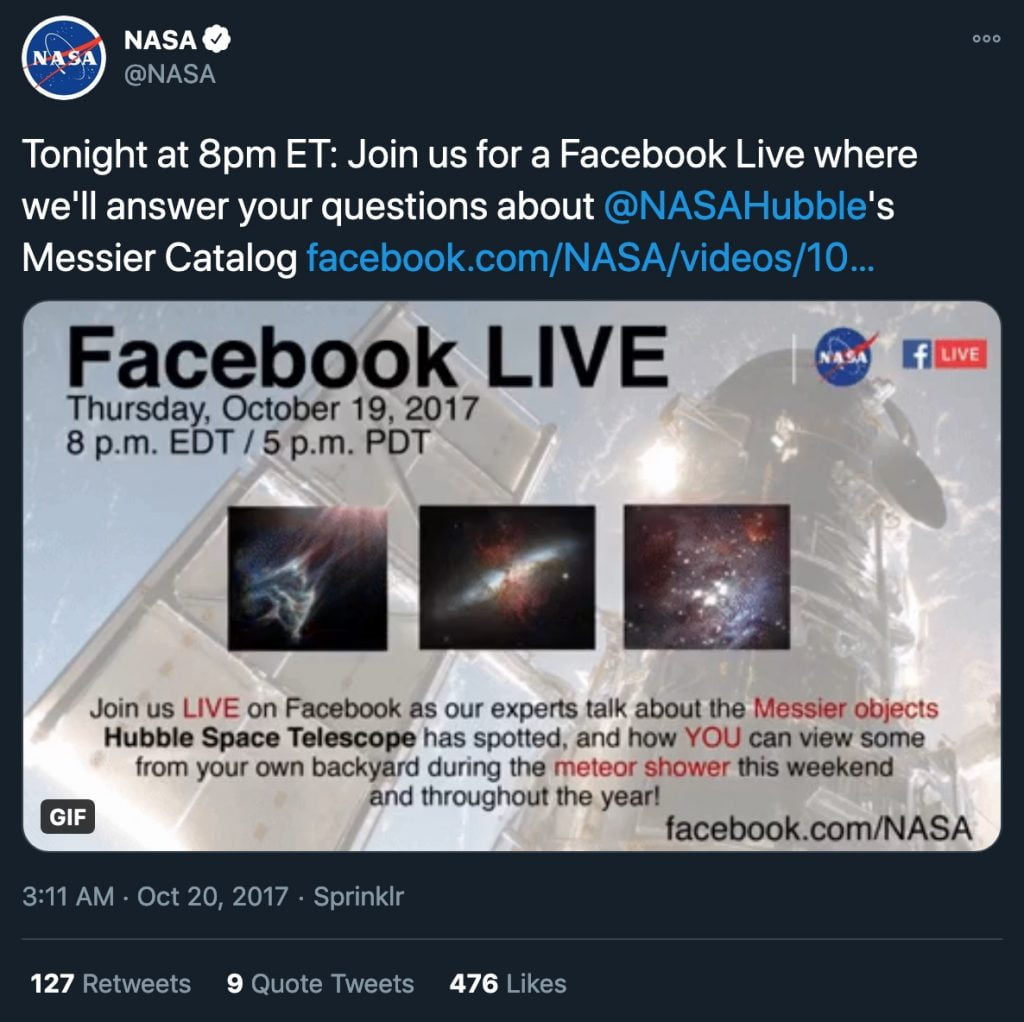
2. Test the process before going live
This one is incredibly important because, let’s face it, your first live stream is unlikely to be perfect. It’s not the easiest thing in the world to broadcast yourself to an audience so run a test and make sure everything looks perfect before you go live.
You can do this by switching the privacy setting of your live video to Only Me, and you can then play with everything from lighting to basic equipment to enhance your quality to the best type of connection, be it WiFi or 4G.
3. React to viewer comments
It’s one of the most effective ways to increase the engagement with your video but you need to decide on an outline. If you think it will be too much to run the broadcast and take comments and questions at the same time, you can consider a partner logged into the primary account, and who’ll handle that part of the process.
4, Optimize your replay
After your live broadcast is done, you should optimize the video for replay. This includes writing a catchy title and updating the content with any necessary links or tags. You can also choose a custom thumbnail. In Part II of this post, we talk about repurposing Facebook Live videos and how to analyze if your videos are working for you. Stay tuned!












